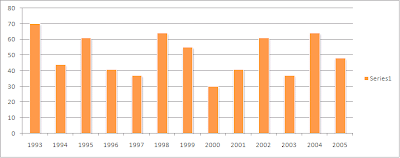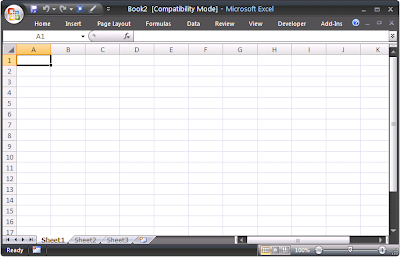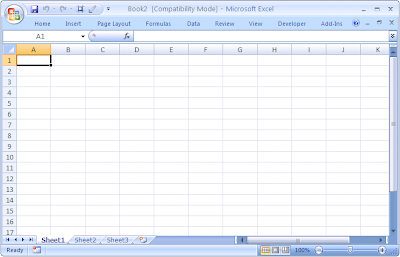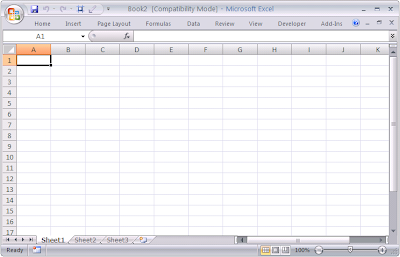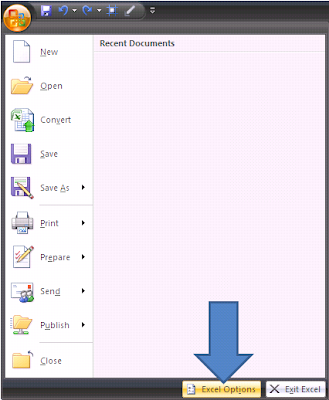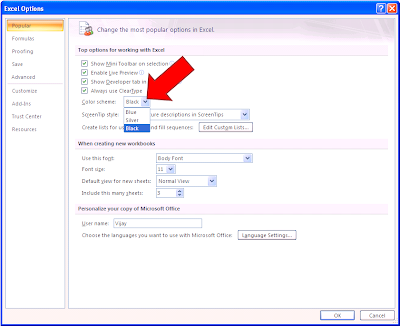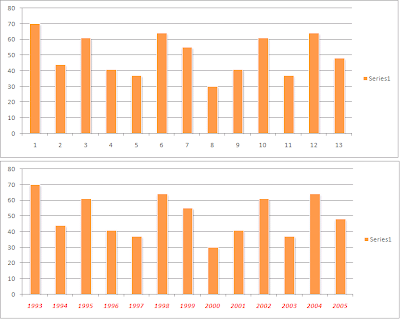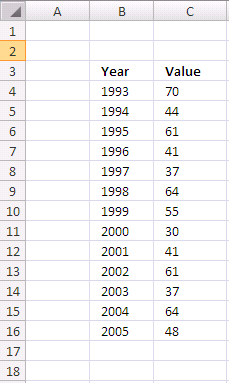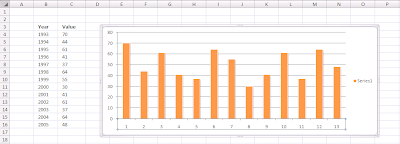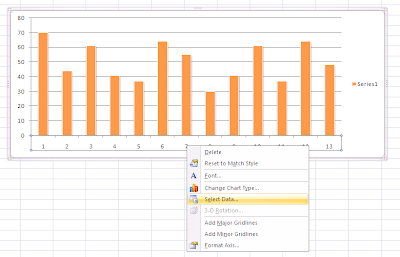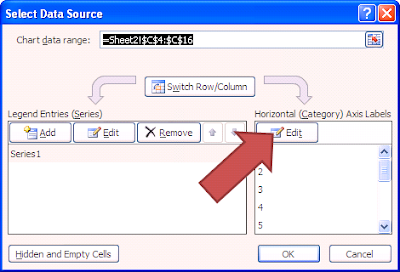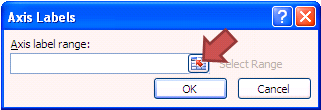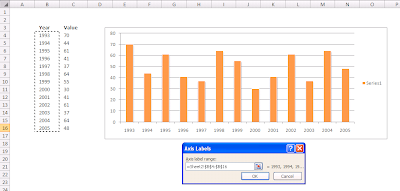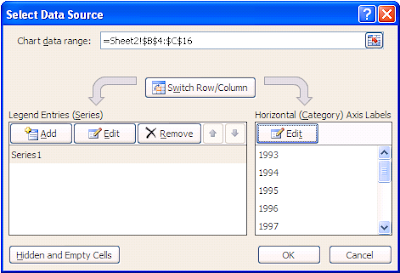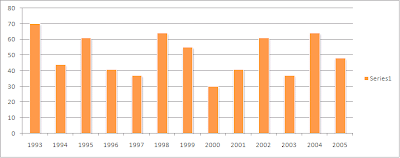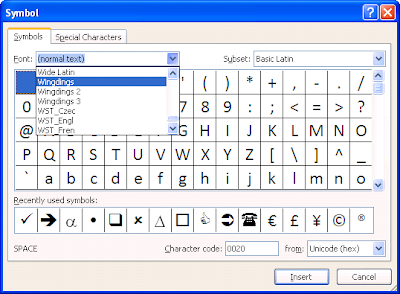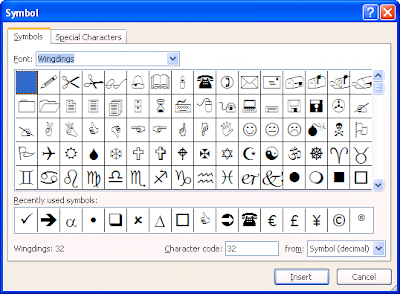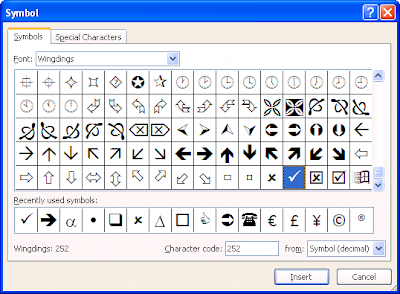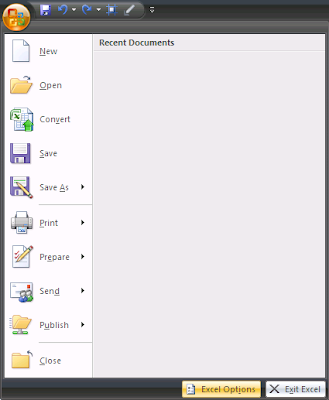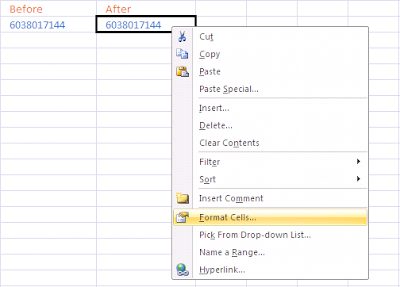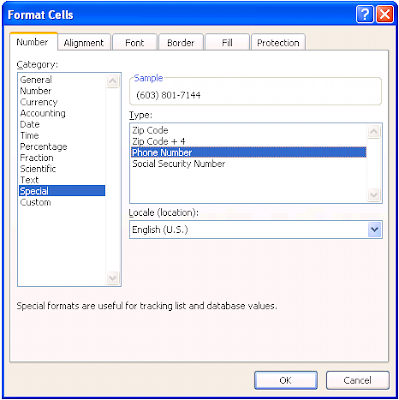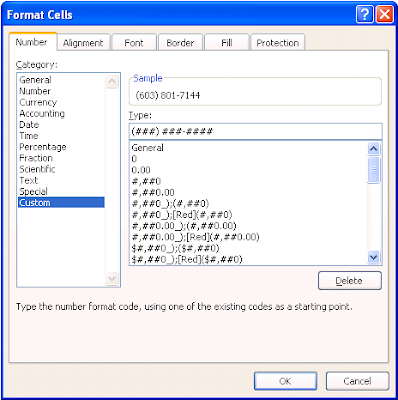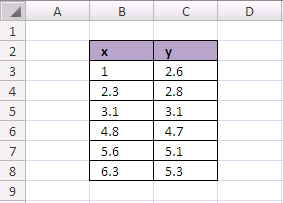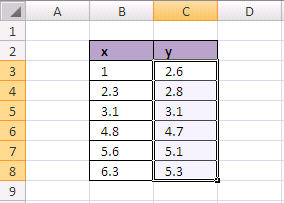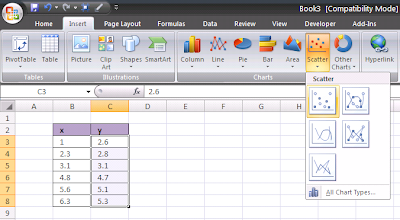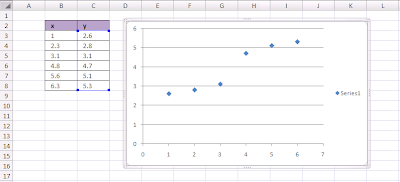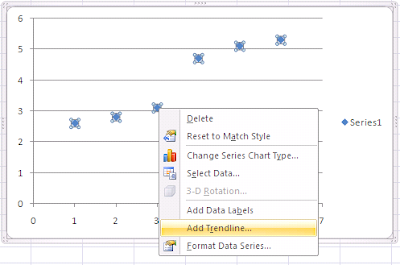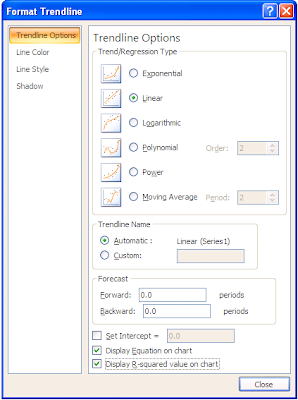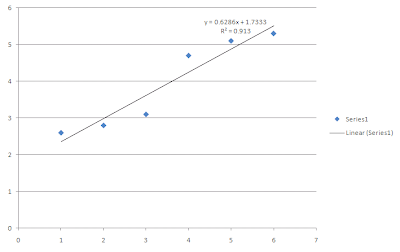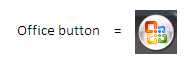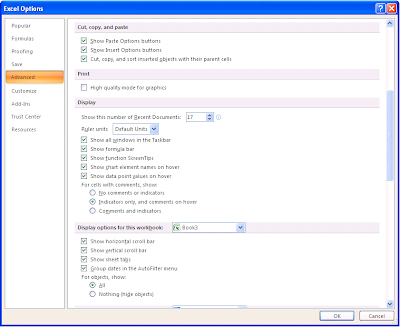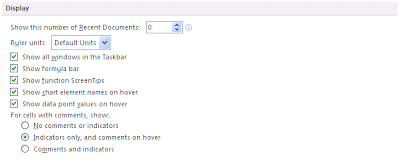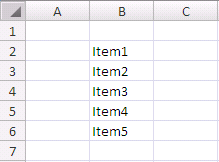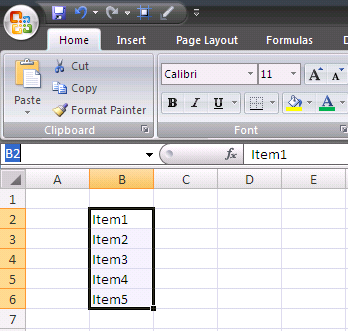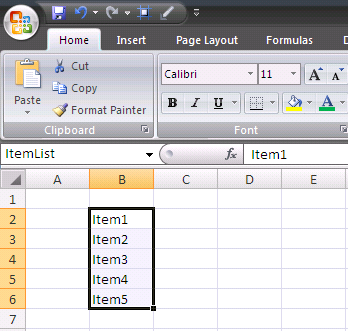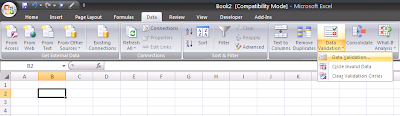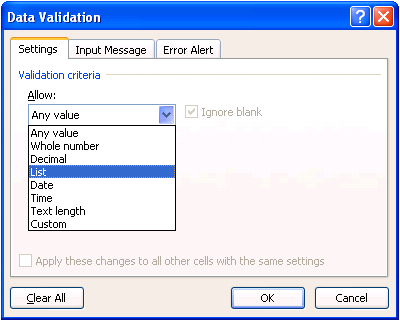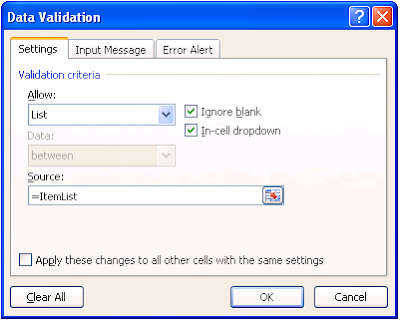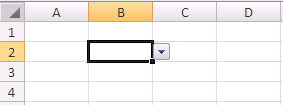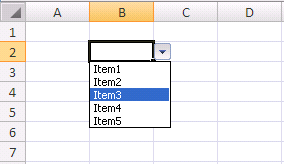How to change horizontal axis chart on Excel 2007?HINT: Use Select Data
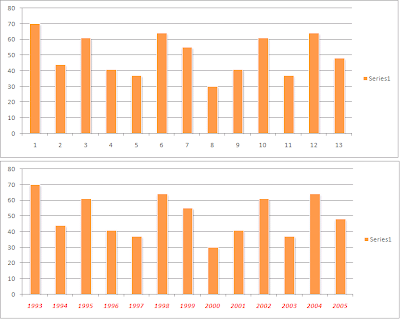 Step 01:
Step 01:Type your data chart and type also your new axis label.
I will change horizontal axis label (1,2,3,....13) to 1993,1994,1995,...,2005
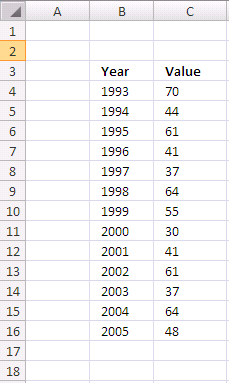 Step 02:
Step 02:Now, click on label number
exactly (example click horizontal axis label 7). Then you will see all horizontal axis label selected.
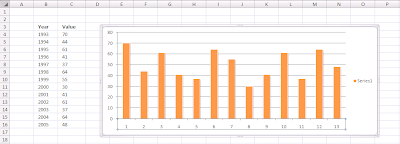 Step 03:
Step 03:After that,
right-click it and then you will see the menu. Click
Select Data...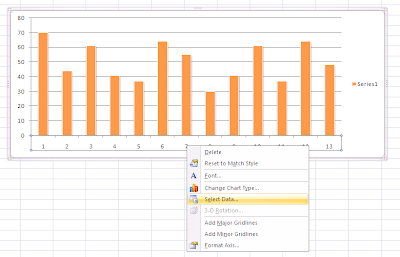 Step 04:
Step 04:The
Select Data Source window will appear. Select right
Edit button (see picture):
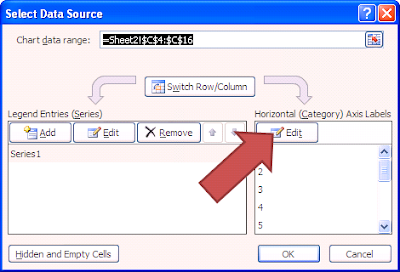 Step 05:Axis Labels
Step 05:Axis Labels window appear. Click the
range button (see picture):
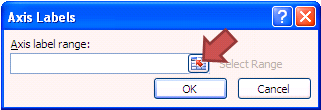 Step 06:
Step 06:Select your new axis label. In this case, I
select Year column.
Selected cells will marked like ants march. If you done, click
OK button.
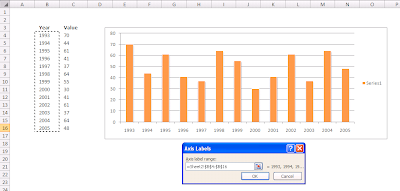 Step 07:
Step 07:The
Select Data Source window will appear again. See that
Horizontal (Category) Axis Labels now
1993, 1994, ......, 2005. Click
OK button to finish it.
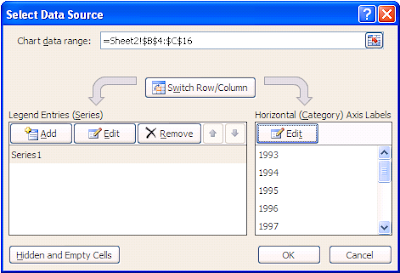 Step 08:
Step 08:Now, you will see your horizontal axis label will change to year.