HINT: Use Format Cells...

There is two way to do this.
1. Using Format Cells... | Special | Phone number, or
2. Using Format Cells... | Custom | (###) ###-####
Using Special | Phone number
Step 01:
Type your number then select it
Step 02:
Right-click the cell then click Format Cells...
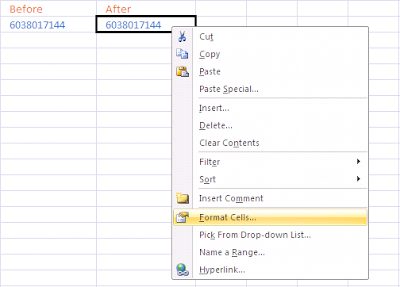
Step 03:
Select Special, then select Phone number. Click OK button.
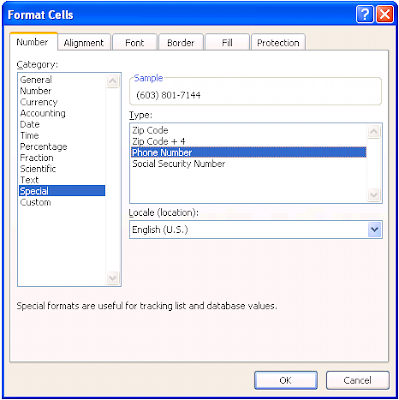
Using Format Cells... | Custom | (###) ###-####
Step 01:
Type your number then select it
Step 02:
Right-click the cell then click Format Cells...
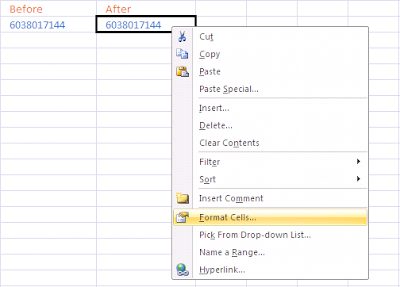
Step 03:
Select Custom, then type (###) ###-####. Click OK button.
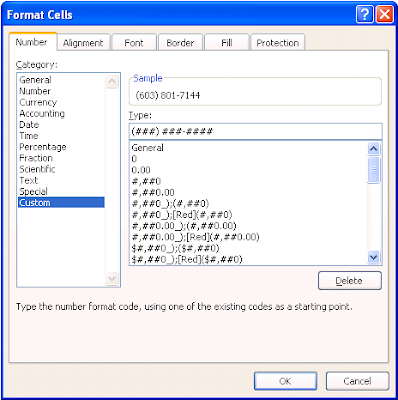

No comments:
Post a Comment